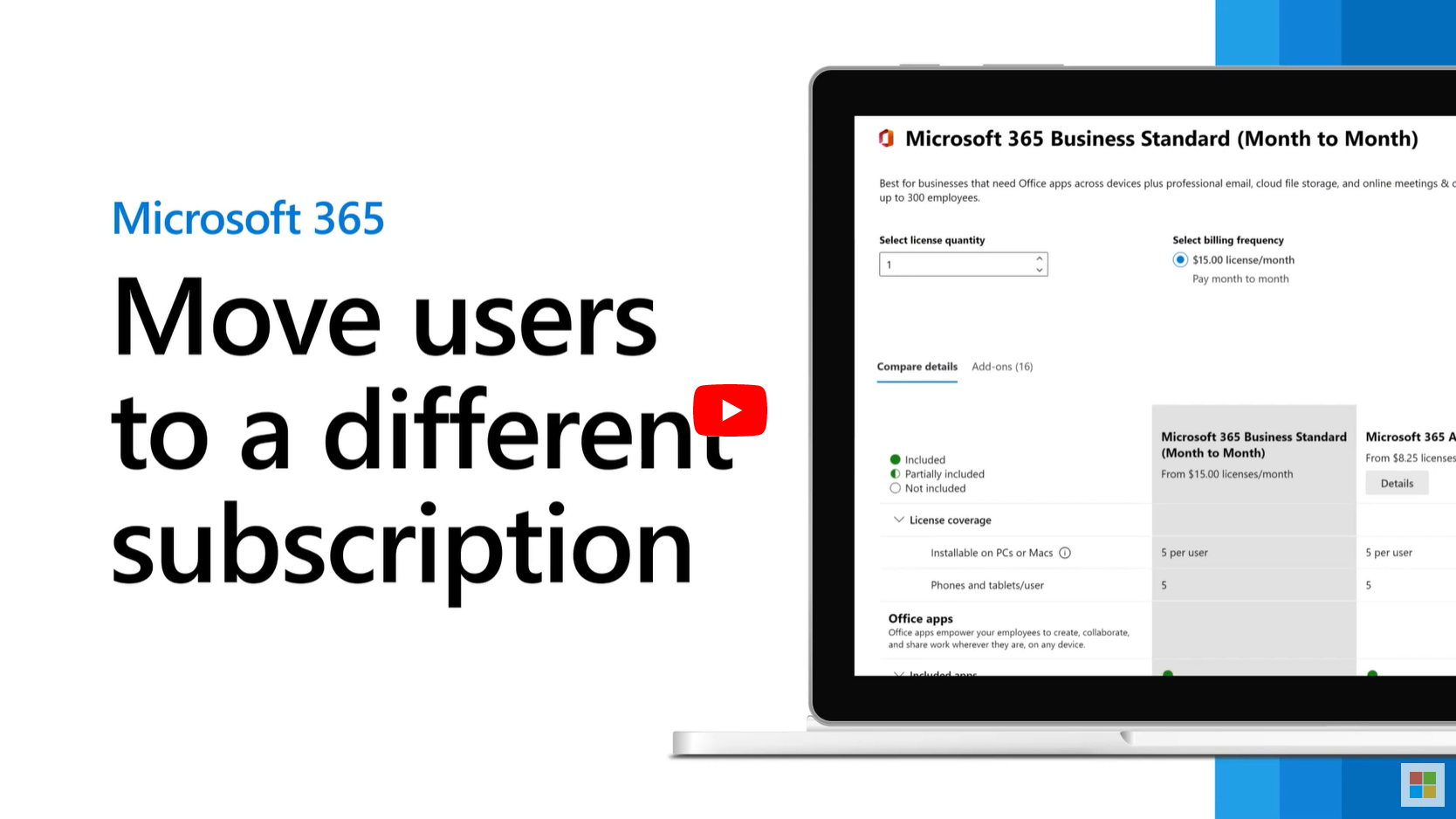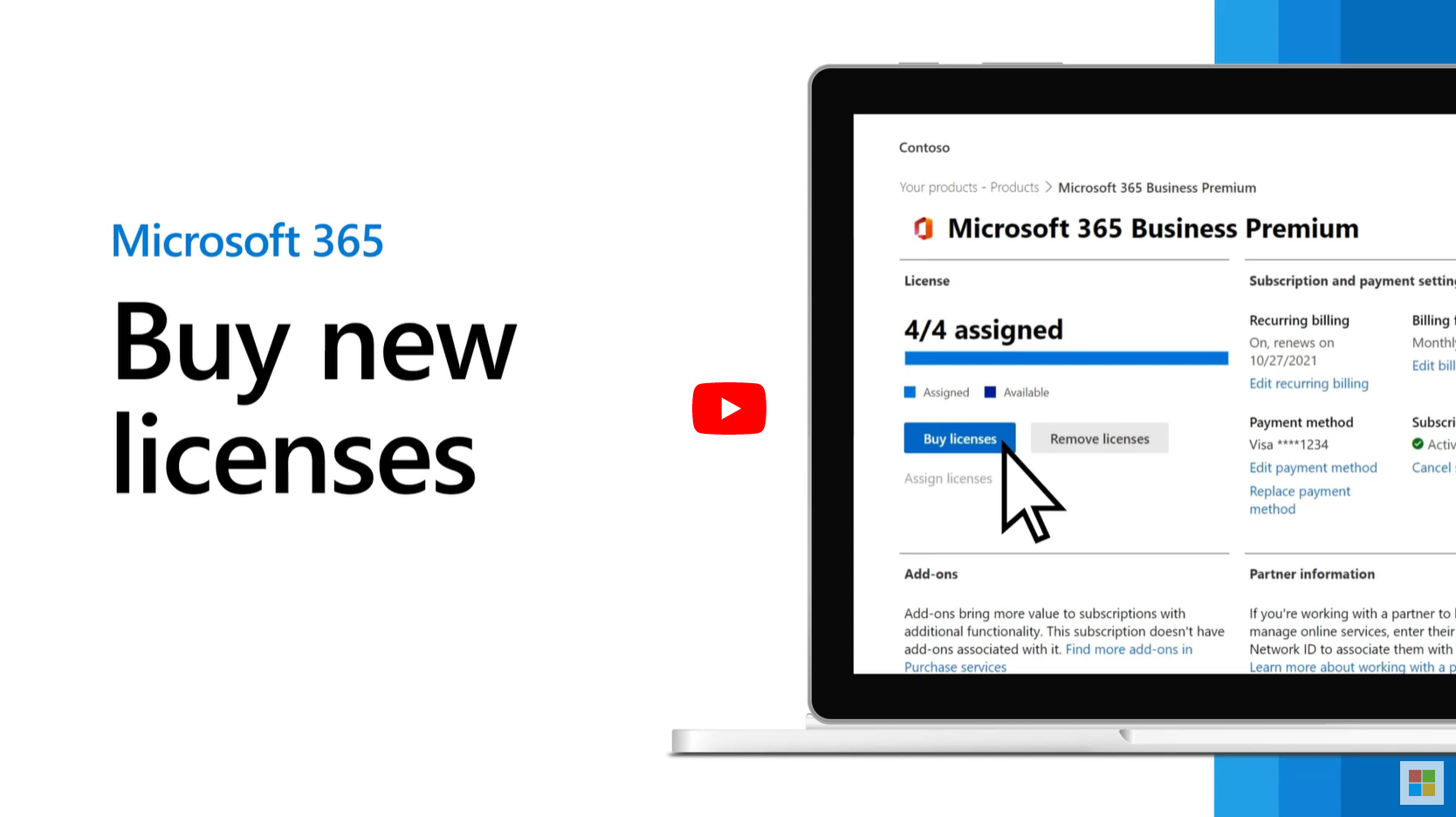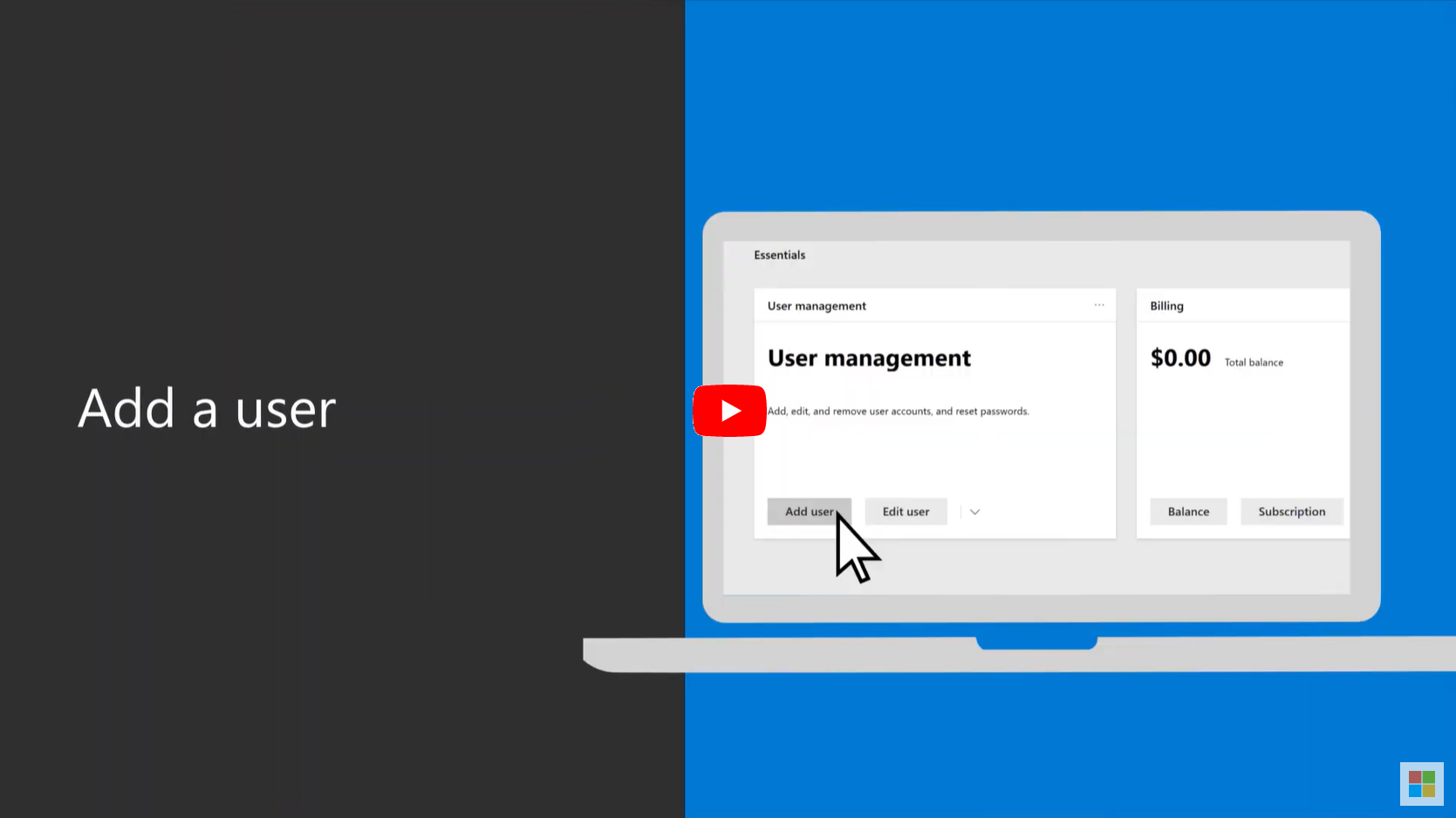Using Microsoft Office 365 on Cloud Computers
Microsoft enforces strict licensing rules when using Microsoft 365 on cloud computers. Depending on your needs, you can choose to use one of the Microsoft 365 subscriptions below, OR use Microsoft Access Runtime (the free version, with limited features), OR use a mixture of Access Runtime with Microsoft 365 subscriptions.
Microsoft 365 Subscriptions Compatible With Cloud Computers
ONLY the 365 subscriptions below are compatible with cloud computers. All of these subscriptions include Microsoft Access. If you already have subscriptions to one of the 365 plans listed below, then you can simply sign in to activate them on your cloud desktops by just logging in to 365. If you do not have one of the subscriptions below, then you can contact Microsoft to switch your current subscription to one of these cloud-approved subscriptions. Refer to Microsoft’s websites for current prices. We do not provide 365 licenses. You will need to purchase licenses from Microsoft directly.
These Are Compatible:
Microsoft 365 Apps for Enterprise (most popular, details)
Microsoft 365 Business Premium (details)
Microsoft 365 E3 (details)
Microsoft 365 E5 (details)
Microsoft 365 G3 (details)
Microsoft 365 G5 (details)
Microsoft Access Runtime (free but has no development tools)
All Others Are Not Compatible:
Microsoft 365 Family
Microsoft 365 Apps for Business
Microsoft 365 Student
Microsoft 365 Personal
Microsoft 365 Business Basic
Microsoft 365 Business Standard
Other 365 plans
Office 2019, 2016, etc…
etc…
We Install Microsoft 365 For You
Once you have the 365 licenses you need, let us know and we will install 365 for you. After installation, your users will need to open one of the 365 apps and log in. That will activate 365 for that user. If you see an “Account Issue” message pop up this means that one of your users has logged into 365 using a license that is incompatible with cloud computers. Log that user out of 365 then log them back in using one of the compatible 365 plans above. See details here.
Configuration Options
We can configure your cloud computer for your users to meet your specific needs by installing Access Runtime, Microsoft 365, or a combination of both. The configuration you choose will determine the number of Microsoft 365 licenses you will need.
RUNTIME - Access Runtime Only Configuration (no cost)
Access Runtime is free, so you will not need to purchase any licenses from Microsoft. It is strictly for running Access databases, and it does not have any tools to make design changes to your database. Whenever you need to make design or programming changes to your database, you will need to do so on your own local computer and then upload it to your cloud PC. No other 365 apps are installed using this configuration.
FULL 365 - Microsoft Office 365 Configuration (higher cost)
If all of your users need the ability to make design or coding changes to your database, or if all of them will need to use Outlook, Excel, or any of the other 365 apps then you will need Microsoft 365* licenses for all of your users. If you have five employees then you will need five licenses for Microsoft 365.
HYBRID - Access Runtime with Microsoft 365 Configuration (low cost)
You will only need Microsoft 365* licenses for users who need to make design or programming changes to your database, or that need to use Outlook, Excel, or any of the other 365 apps. All other users can use Access Runtime to run your database. For example; If you have five users and only one user needs to be able to make design changes then you will only need a 365 license for that one user. The other four users would use the free version of Access Runtime.
CLEAN - No Software Installed (no cost)
A clean configuration means that we do not install any software other than Windows. You then can install any software you need on your own.
*We do not provide 365 licenses. You will need to purchase licenses from Microsoft directly.
How to Switch to a Cloud-approved 365 Subscription
You can either call Microsoft Sales you can log into your Microsoft 365 administrator account and make the changes. Calling Microsoft Sales seems to be the easiest way to do this. Often they will set it all up for you.
Contact Microsoft Sales (opens new window)